What is MFA?
MFA adds an extra layer of security to your account by requiring two forms of identification when logging in. You will need both your password and a code from an authenticator app to access your account.
When is MFA being implemented?
MFA will be required starting November 21st, 2024. Once implemented, you will not be able to log in without completing MFA setup.
What You Need
A mobile device with an authenticator app installed to generate the MFA code is preferred; however, you may use a computer (see Desktop options for Time-Based One-Time Password).
The recommended method for enabling MFA is through the Salesforce Authenticator app, available for both Android and iOS devices. Download the app by clicking the links below:
- Download for Android (Google Play Store)
- Download for iOS (Apple App Store)
If preferred, any TOTP (Time-Based One-Time Password) authenticator app may be used to set up MFA. See below for alternative TOTP apps:
- Google Authenticator
- Microsoft Authenticator
- Authy (available for iOS, Android)
- FreeOTP Authenticator
- Windows/Mac/Linux DESKTOP - 1Password
Additionally, many password management apps include support for TOTP authentication. With some exceptions, these are typically paid applications (as opposed to the free authenticator apps above); however, if you are already using one, it's easily configured for your HL7 account. Examples of these apps include:
- Apple Passwords (new in iOS 18, iPad 18, and macOS 15 Sequoia)
- 1Password (available for iOS, Android, Mac and Windows Desktop)
- Keeper (available for iOS, Android, and Desktop)
- NordPass (available for iOS, Android, and Desktop)
For questions or assistance, our support team is here to help! Please reach out to HelpDesk@hl7.org for assistance.
Prepare for MFA Rollout
Step 1: Download the Salesforce Authenticator App
The recommended method for enabling MFA is through the Salesforce Authenticator app, available for both Android and iOS devices. Click the links below to download the app:
- Download for Android (Google Play Store)
- Download for iOS (Apple App Store)
Step 2: Alternative Authenticator Apps
If you prefer, you can use any TOTP (Time-Based One-Time Password) authenticator app to set up MFA. Here are some alternative apps that you can use:
- Google Authenticator
- Microsoft Authenticator
- Authy (available for iOS, Android)
- FreeOTP Authenticator
Step 3: Set Up MFA for Your Account
Once you've downloaded the app of your choice, you may now attempt to log into hl7.org and you will be guided to connect your authenticator app to your account.
Below are the screen options you will see when logging in the first time:
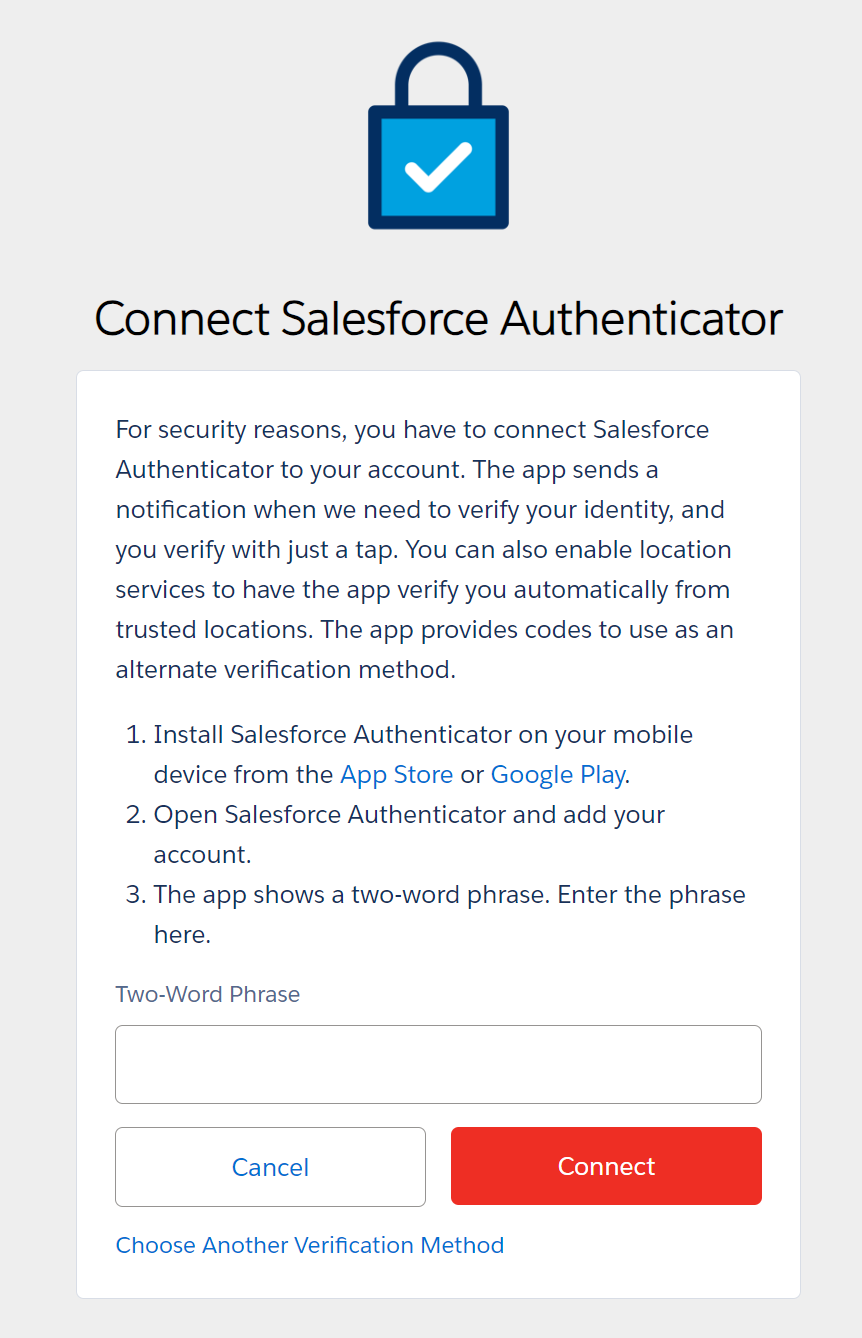
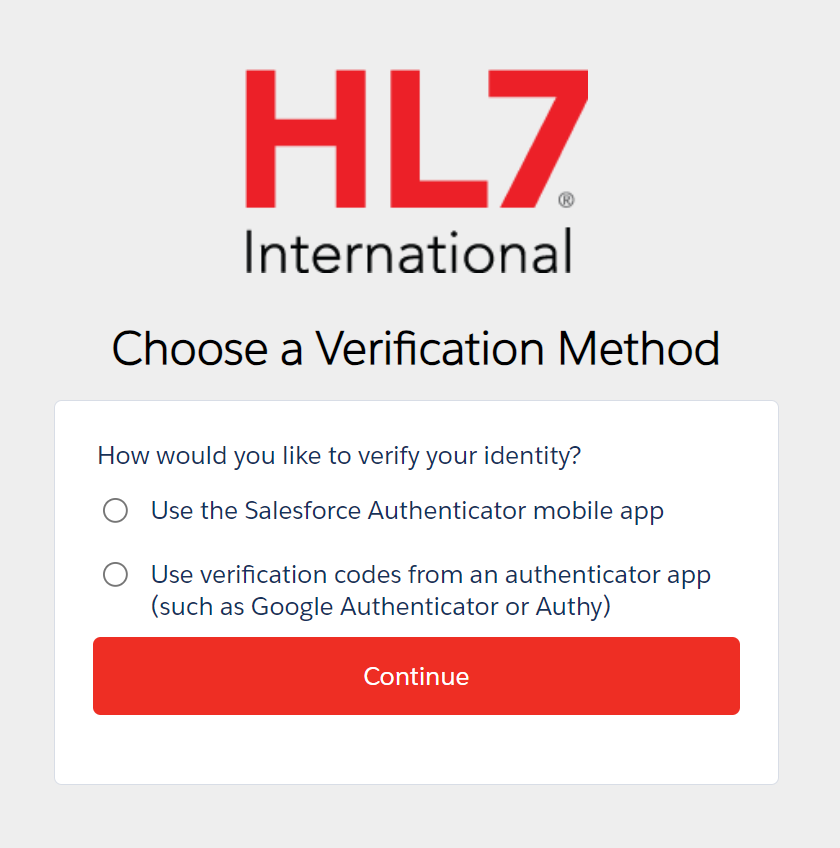
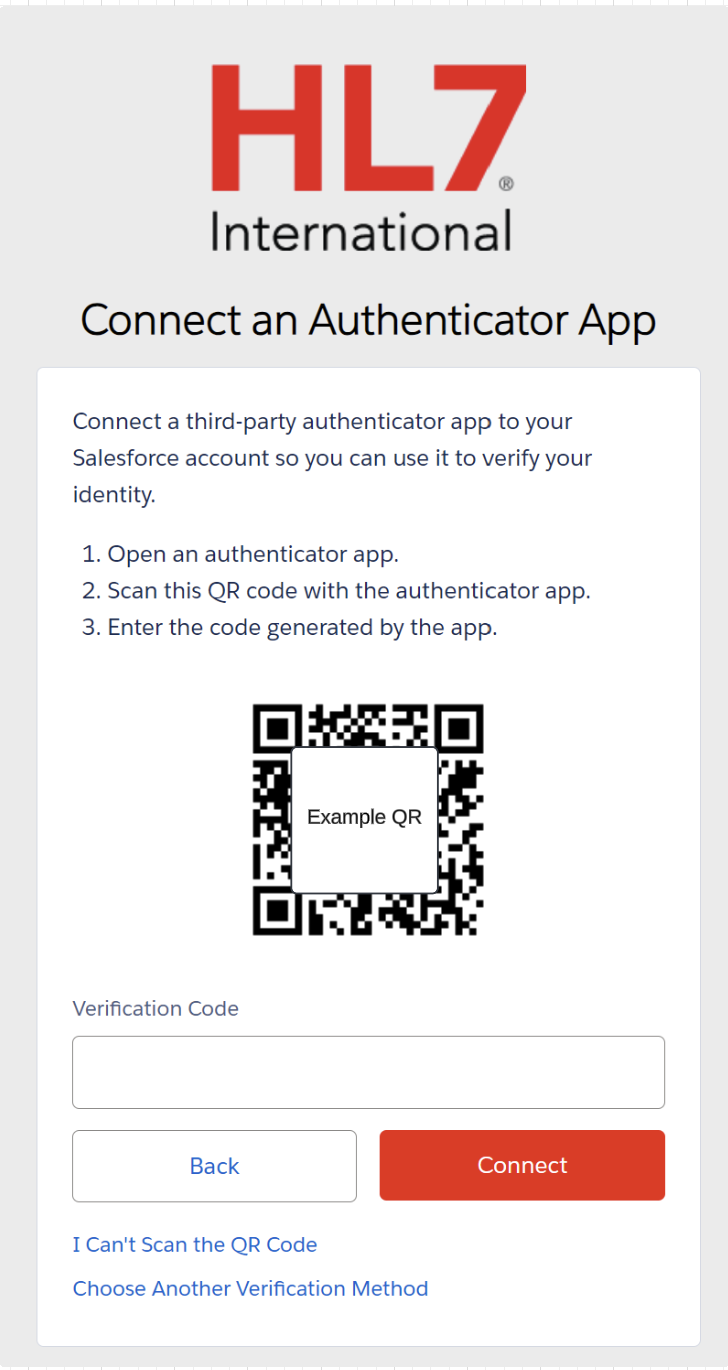
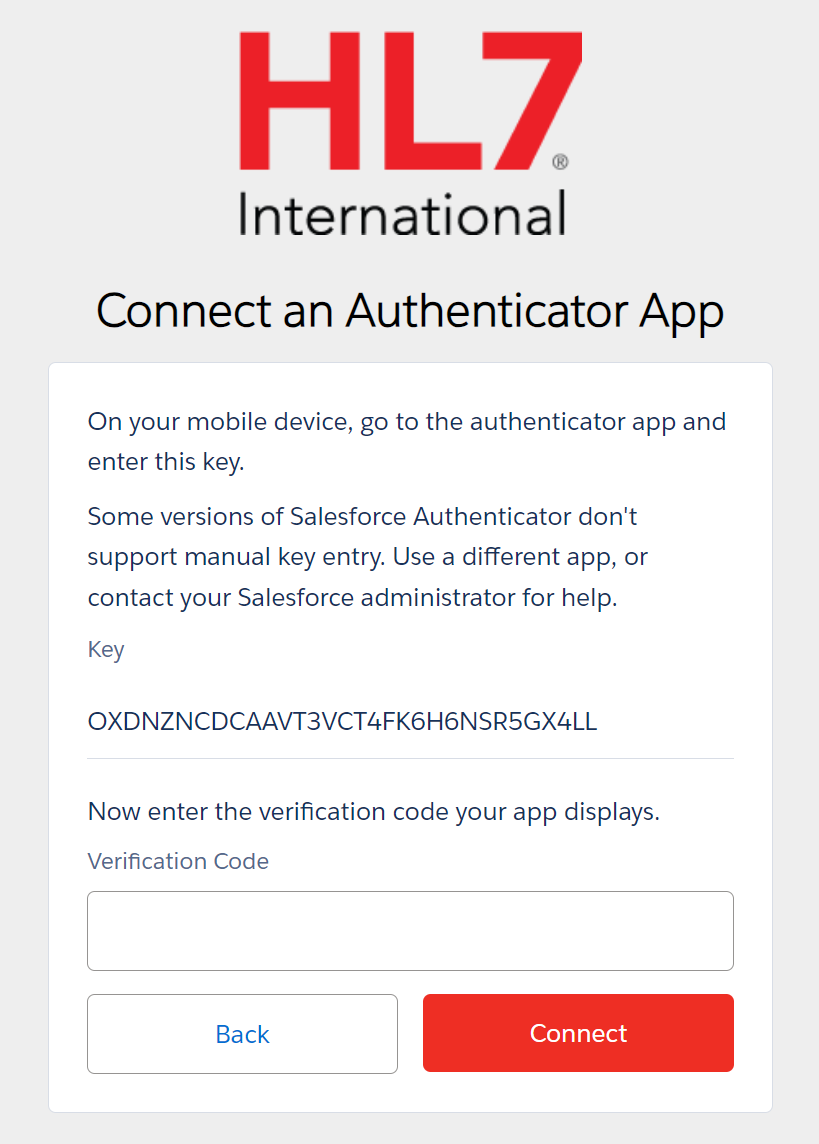
Lost Phone or Want to Switch to a new MFA Device?
If you lost your phone, or prefer to switch the MFA device application you are using, you will need to disconnect the current application assigned to your account. This will require your account settings to be changed on our system.
Please contact HelpDesk@hl7.org or webmaster@hl7.org and request to have your device disconnected.
Need Help?
If you have any questions or need assistance setting up MFA, please contact our support team at HelpDesk@hl7.org





